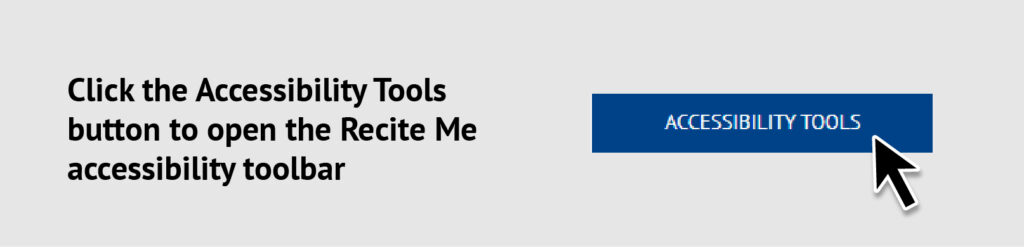Digital accessibility

Recite Me believes in accessibility for all, allowing everyone the
opportunity to use the internet in the way that it is intended.
How do I access the Recite Me toolbar?
that works best for them.
The Recite Me toolbar has a unique range of functions. You can use it to:
• Read website text aloud (including PDFs)
• Download the text as an MP3 file to play it where and when it suits you
• Change font sizes and colours
• Customise background-colours
• Translate text into more than 100 different languages
• Access a fully integrated dictionary and thesaurus
Recite Me User Guide
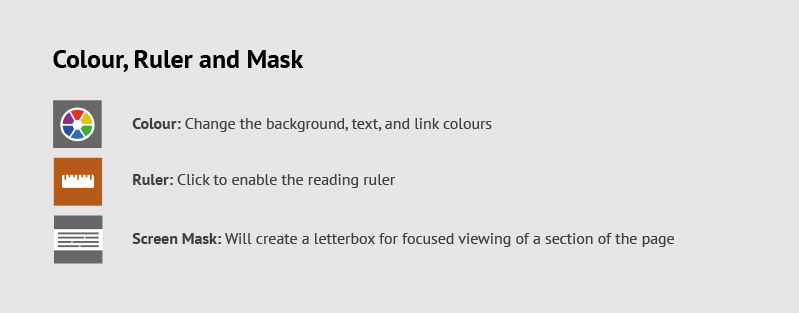
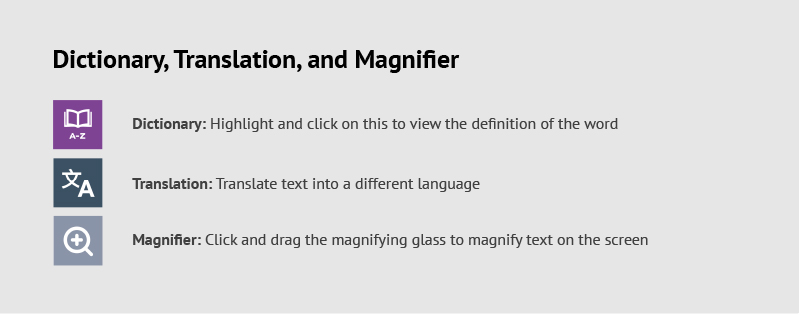

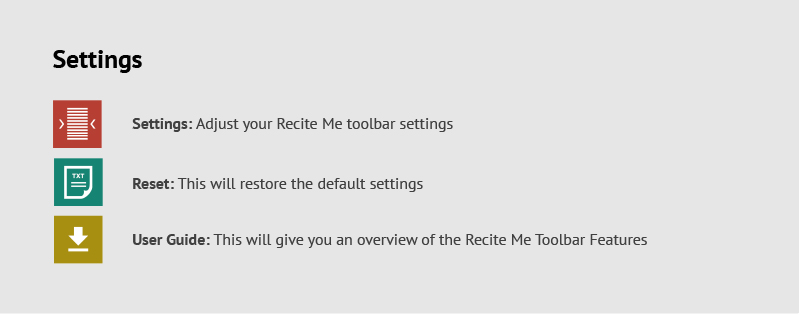
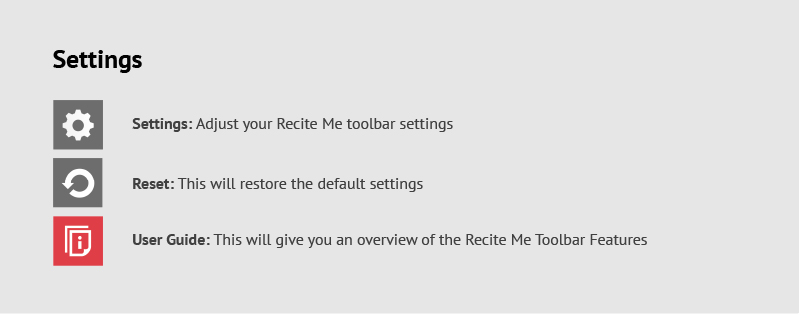
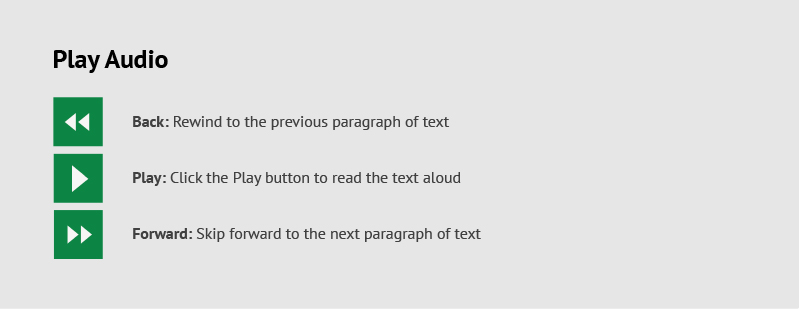
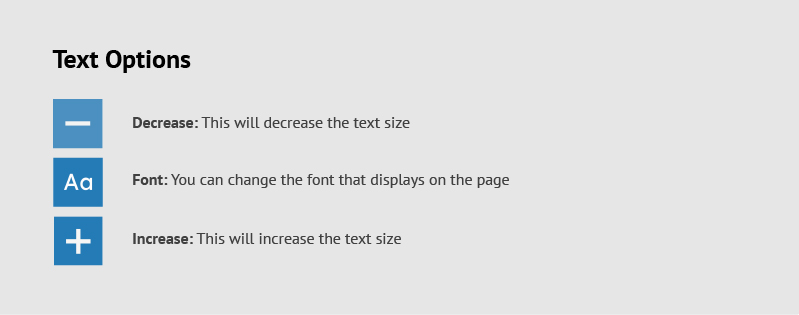
Frequently asked questions
Q. Do I need to download anything to enable Recite Me?
A. No. Recite Me is cloud-based software so there is no need to install anything on your computer.
Q. How do I launch the Recite Me Toolbar?
A. To Launch the Recite Me Web accessibility toolbar you will need to click on the ACCESSIBLITY
TOOLS. This will then launch the toolbar, which will appear at the top of the page.
Q. How Do I Disable the Auto Read?
A. To disable the auto read you need to click on the button marked “Settings”. This will give you
a list of 3 functions to choose from. You need to click on the bottom to the Right of the option
marked “Autoplay” this will then disable auto-read.
Q. Does Recite Me work across different operating systems and mobile devices?
A. Yes. Our software works on multiple devices and operating systems including Android, iOS,
Linux, Mac, and Windows devices.
Q. Can I save my Settings?
A. The Recite Me toolbar uses cookies to save user settings.
Q. How do I change the Language?
A. To change the language of the website that you are viewing you need to select the button
marked “Languages”. This will then produce a drop-down list of all the languages that Recite
offers. Find the language that you want from the list and press on it, the site will then be
converted to that language.
Q. How do I create an MP3?
A. To create an MP3, first, turn off the Autoplay option located within the settings button. Highlight
the section of Text that you wish to create into an MP3. Once highlighted select the Download
Audio button from the toolbar. You will then see a message telling you that your file is being
created. Once created you will see the file appear ready at the bottom of the web page.
You can now either listen to the file created or save it to a location of your choice.
Q. How do I Turn Recite Me Off?
A. To Close the Recite toolbar simply click on the icon marked “Close” to the right of the Toolbar.
Q. Why is Accessibility Important to us?
A. Accessibility is important to us as it provides all users with equal access and opportunities,
regardless of their individual circumstances. We are committed to regularly monitoring our
websites accessibility, with use of the Recite Me accessibility scanner.
Where can I find support for Recite Me?
If you have any questions about Recite Me you can contact us by email at info@reciteme.com
or call us at 0191 432 8092.